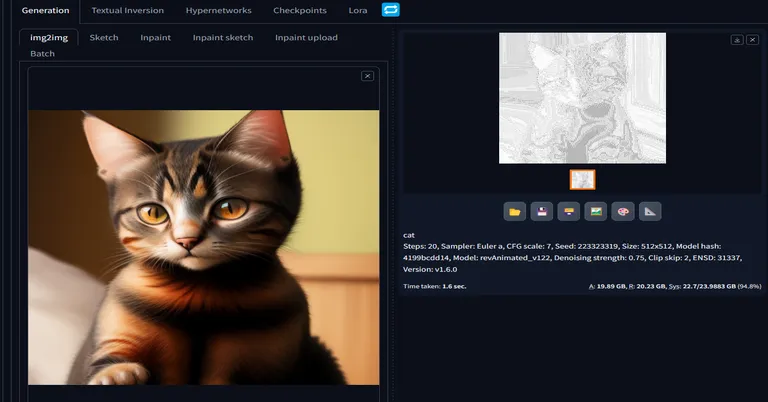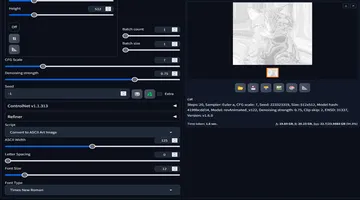Stable Diffusion Automatic1111 ascii images
Unveiling the Magic of ASCII Art using Stable Diffusion Automatic1111
Introduction
In the realm of AI and image processing, the Stable Diffusion Auto1111 Web UI has already made a name for itself. But what if we told you that this powerful tool has a new trick up its sleeve? Introducing the ASCII Art Image Converter, a nifty add-on script that transforms your images into mesmerizing ASCII art. This blog post will walk you through what this script does, how to use it, and what Stable Diffusion Automatic1111 is all about.
What is Stable Diffusion Automatic1111?
Stable Diffusion Automatic1111 is a Web UI designed for running AI image models. It offers a user-friendly interface that allows you to manipulate and generate images using various AI algorithms. The platform is highly extensible, allowing developers to add custom scripts and functionalities. One such add-on is the ASCII Art Image Converter, which we’ll delve into next.
ASCII Art Image Converter: An Overview
This script is a game-changer for ASCII art enthusiasts and AI aficionados alike. It seamlessly integrates with the Stable Diffusion Web UI and can be found in the IMG2IMG section. The script provides a user interface that lets you adjust various parameters like ASCII width, letter spacing, font size, and font type.
Features:
- ASCII Width: Customize the width of your ASCII art. Range: 50-200.
- Letter Spacing: Control the spacing between ASCII characters. Range: 0-20.
- Font Size: Choose the font size of your ASCII characters. Range: 8-48.
- Font Type: Pick from a variety of fonts, including “Arial,” “Courier New,” “Times New Roman,” “Comic Sans MS,” and “Verdana.”
- Background Colors: Choose from up to 20 different background colors to make your ASCII art pop!
Installation and Usage
Getting started with the ASCII Art Image Converter is a breeze. Follow these steps:
Installation: Place the
asciiImage.pyscript into thestable-diffusion-webui/scriptsdirectory of your Stable Diffusion Web UI installation.Usage:
- Open the Stable Diffusion Web UI and navigate to the IMG2IMG section.
- Locate the dropdown for selecting scripts at the bottom of the IMG2IMG section.
- Choose “Convert to ASCII Art Image” to activate the script.
- Save the image directly from the Web UI, as it won’t be saved in the outputs img2img folder.
- A
.txtfile containing the ASCII art will be generated in theoutputs/img2img-images/asciifolder. You can copy and paste the ASCII art from this.txtfile.
Conclusion
The ASCII Art Image Converter for Stable Diffusion Automatic1111 Web UI is a fantastic addition to an already robust platform. It opens up a world of possibilities for creative expression, combining the charm of ASCII art with the power of AI.
The script is open-source and free to use. For more standalone ASCII art converters compatible with Linux, Windows, Docker, and VSCode DevContainer, check out bigsk1’s GitHub page for airats.
Happy ASCII art creating